 UMIN Individual Case Data Sharing System(UMIN-ICDS)
UMIN Individual Case Data Sharing System(UMIN-ICDS)
02.Archiving data from trials registered in other clinical trial registries
This manual describes the flow for the following "ICDS only" (green arrow).
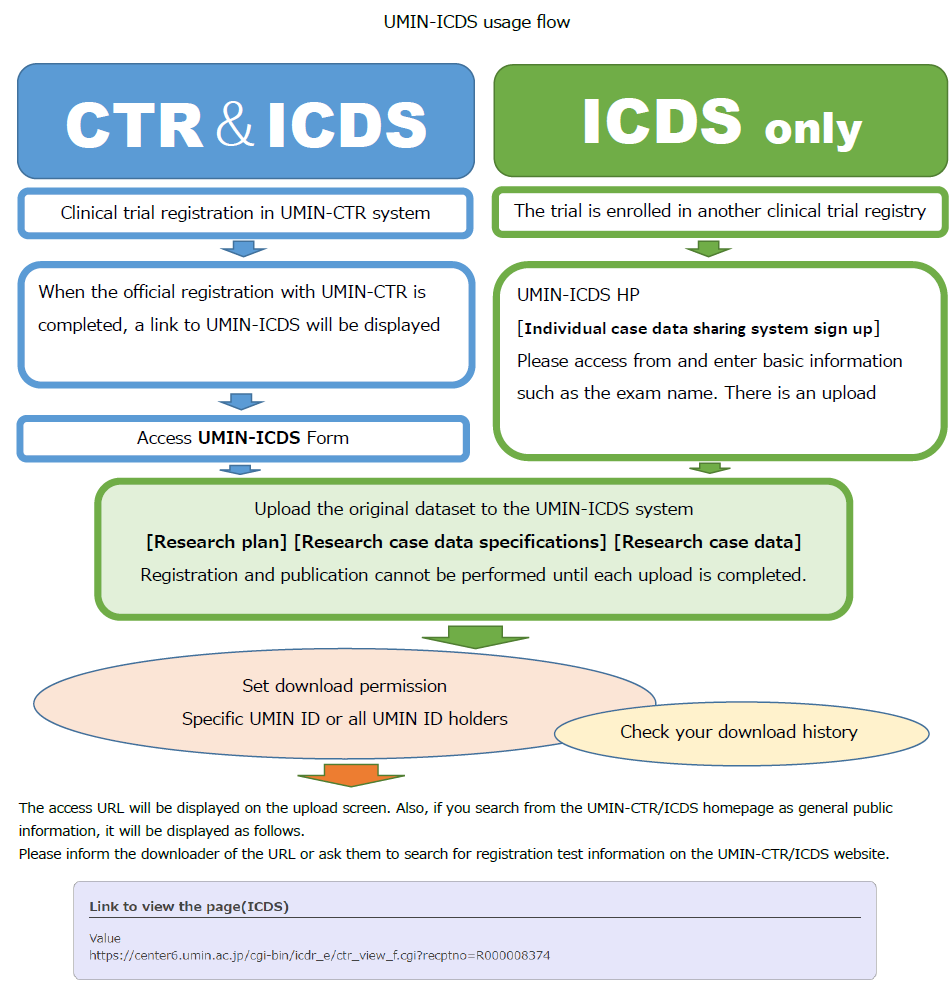
02-1)New use of UMIN-ICDS only
Store datasets from trials registered in different clinical trial registries.
Please log in with your UMIN ID and password from the [Individual Case Data sharing system New Registration] button in the middle of the "UMIN Individual Case Data Sharing System (UMIN-ICDS)" homepage.
・To obtain a UMIN ID, please check "UMIN Registration".
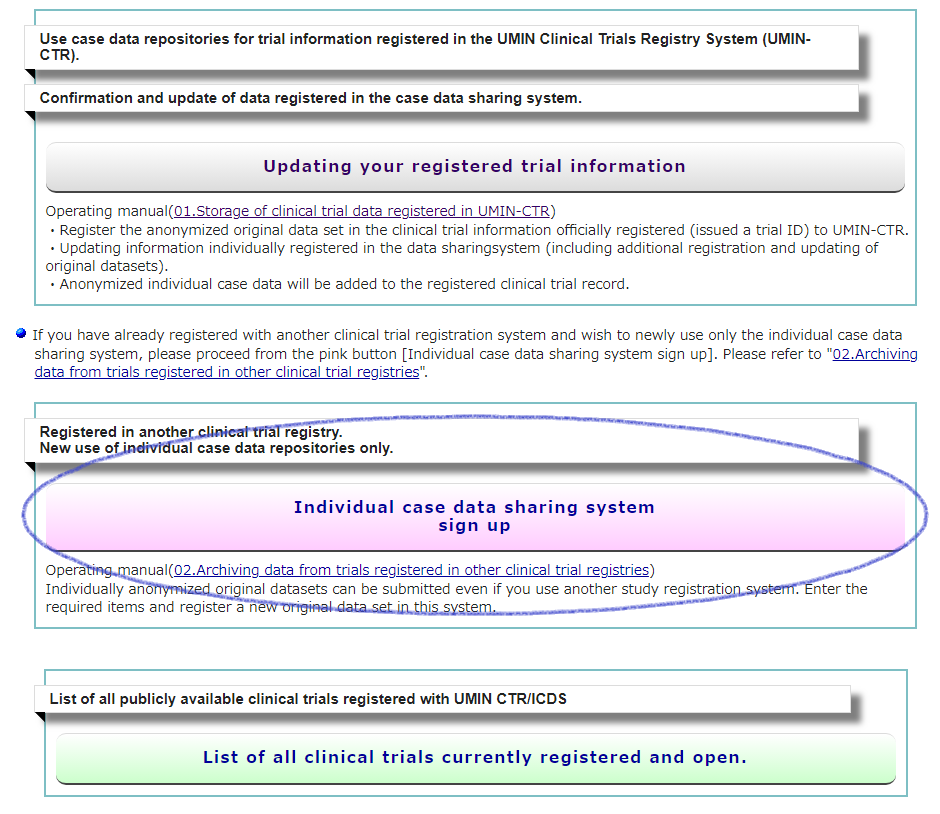
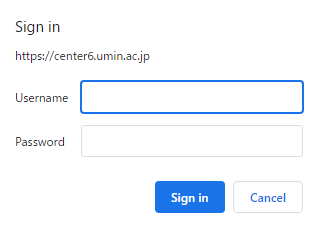
・Please log in with your UMIN ID and password.
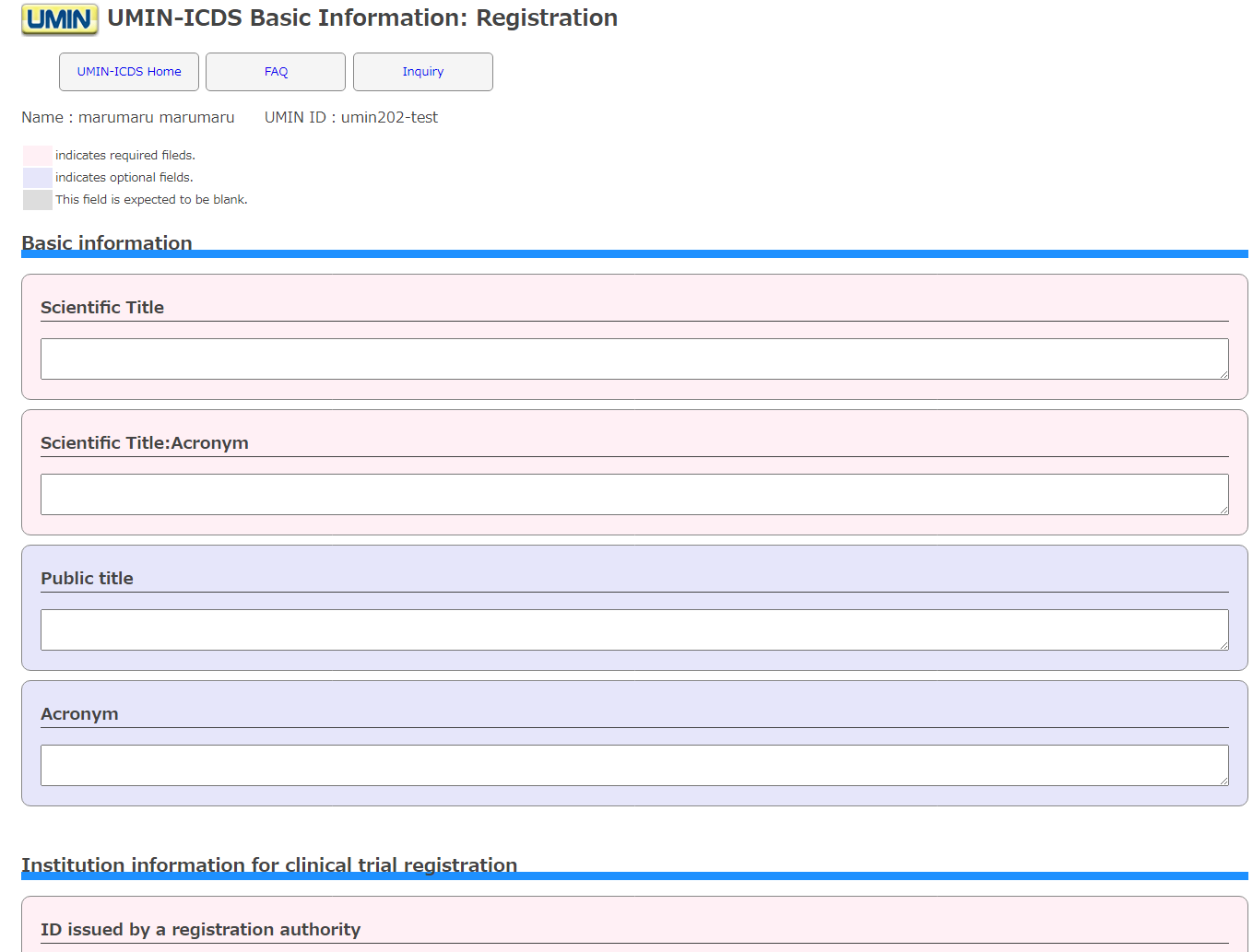
・You will be transferred to the input screen, so please fill in each item as appropriate and proceed to the bottom.

・Since it will be the disclosure date to the download authorized person, it will be fixed after the set date and you will not be able to modify it. It will also be published on the UMIN-CTR/ICDS registered study list on this date.
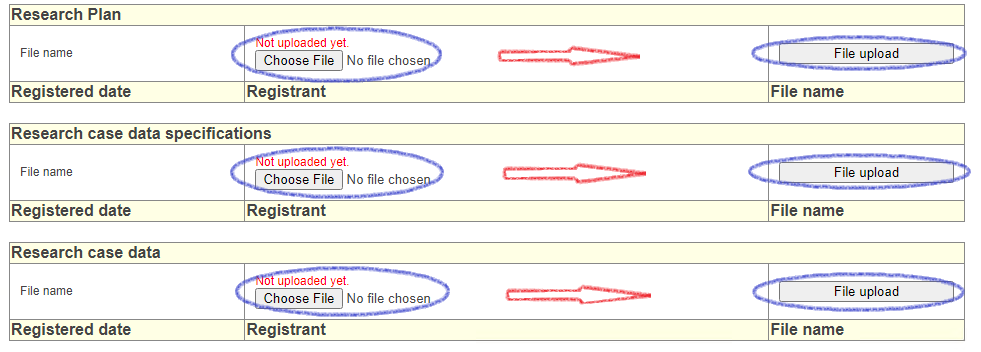
[Research Plan] [Research case data specifications] [Research case data] Please upload each data file. You cannot upload 3 files at the same time. Please upload one by one.
! Caution !
●If [Research Plan], [Research case data specifications], and [Research case data] are not uploaded, registration itself cannot be performed. All uploads are required.
●Since each file will be uploaded, if there are multiple files, please compress them into one.
●Personal information (including medical record numbers) cannot be posted. You must anonymize it. The method of anonymization is left to the researcher.
●Files can be uploaded any number of times. Authorized downloaders can only access the latest uploaded files.
●Once uploaded, it cannot be deleted. Please be careful when uploading.
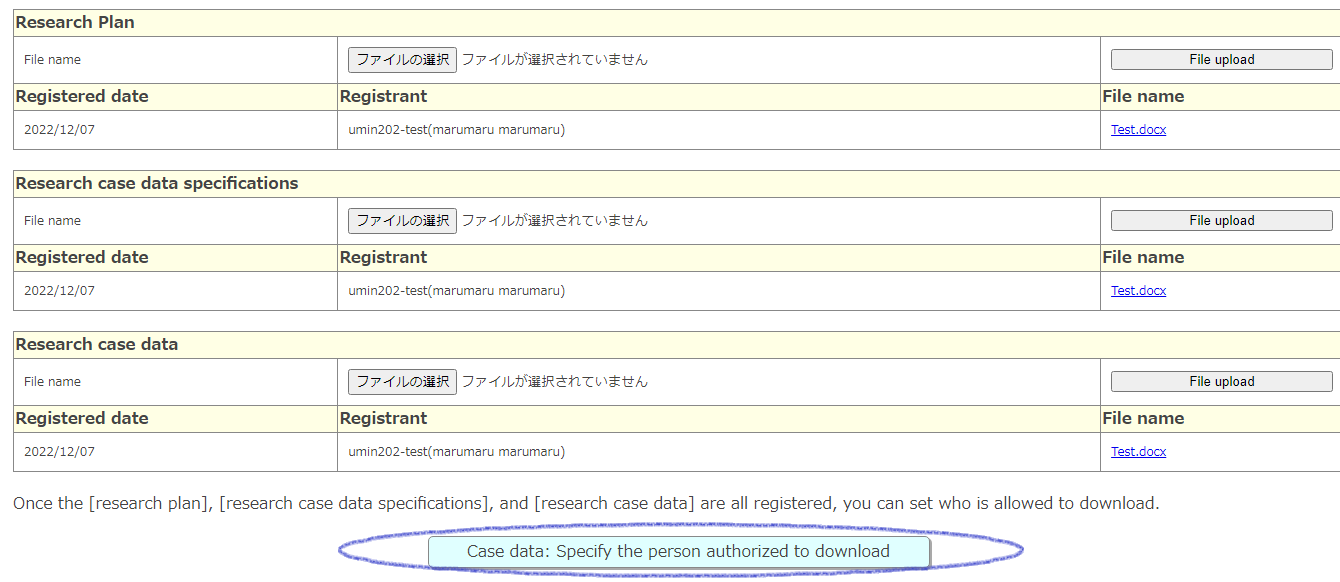
When all [Research Plan], [Research case data specifications], and [Research case data] are complete, registration to this system is possible.
In addition, a light blue button will appear at the bottom and you will be able to set download permission.
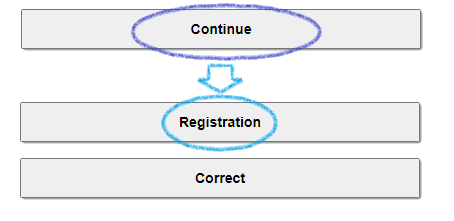
When you have completed entering all the registration information, click "Continue" at the bottom. If there is no problem with the registration contents on the confirmation screen, click "Registration". If there are any corrections, press the "Correct" button to return to the previous screen.
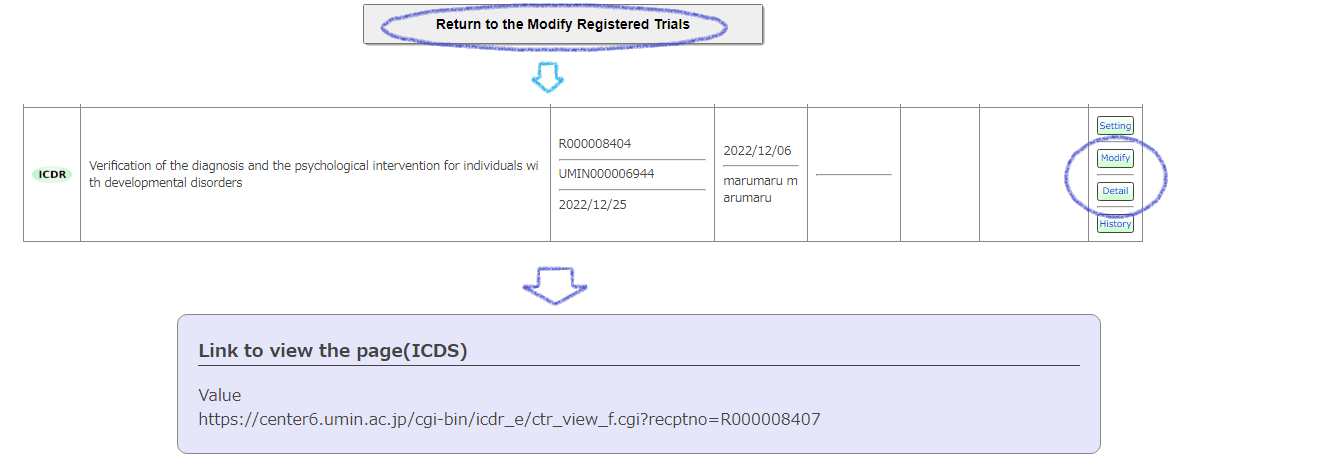
Pressing "Registration" will display the registered contents again, so please press "Return to the Modify Registered Trials" at the bottom.
The clinical trial you just registered will be displayed, so click "Modify" or "Detail".
The ICDS access URL is displayed at the bottom of the registered data.
※The URL is also displayed in the information published from the list of registered exams open to the public.
However, since the UMIN ID authorized by the registrant is used for authentication, only the authorized person can download the file.
02-2)When setting specific downloaders
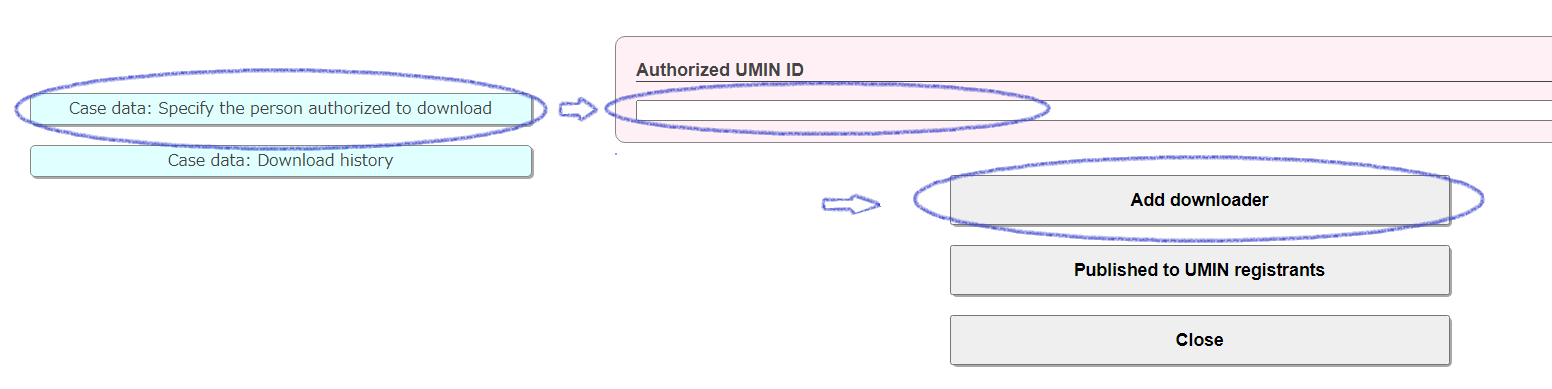
Case data: Specify the person authorized to download
Enter the UMIN ID of the person who is permitted to download in the "Authorized UMIN ID" field at the top of the transition form and click the [Add downloader] button. You can set up specific authorized people to share your data with. Cancellation (deletion) is possible.
You can register one ID at a time, but there is no upper limit.
02-3)When allowing all UMIN ID holders
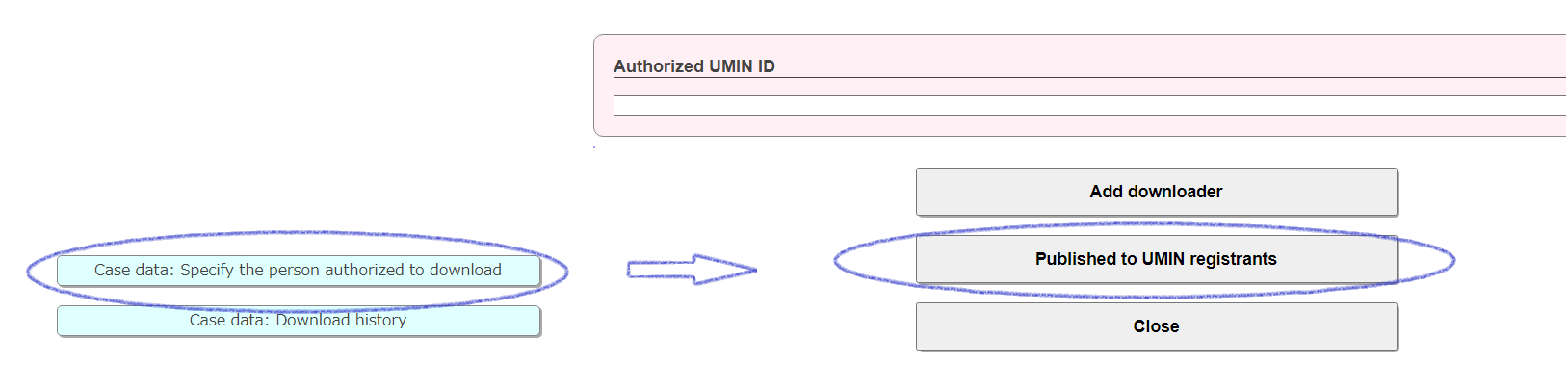
Case data: Specify the person authorized to download
By clicking "Published to UMIN registrants" on the transition form, access will be granted to all UMIN ID holders. All users who have a UMIN ID will be permitted, so please check carefully before setting. Cancellation (deletion) is possible.
02-4)Check download history
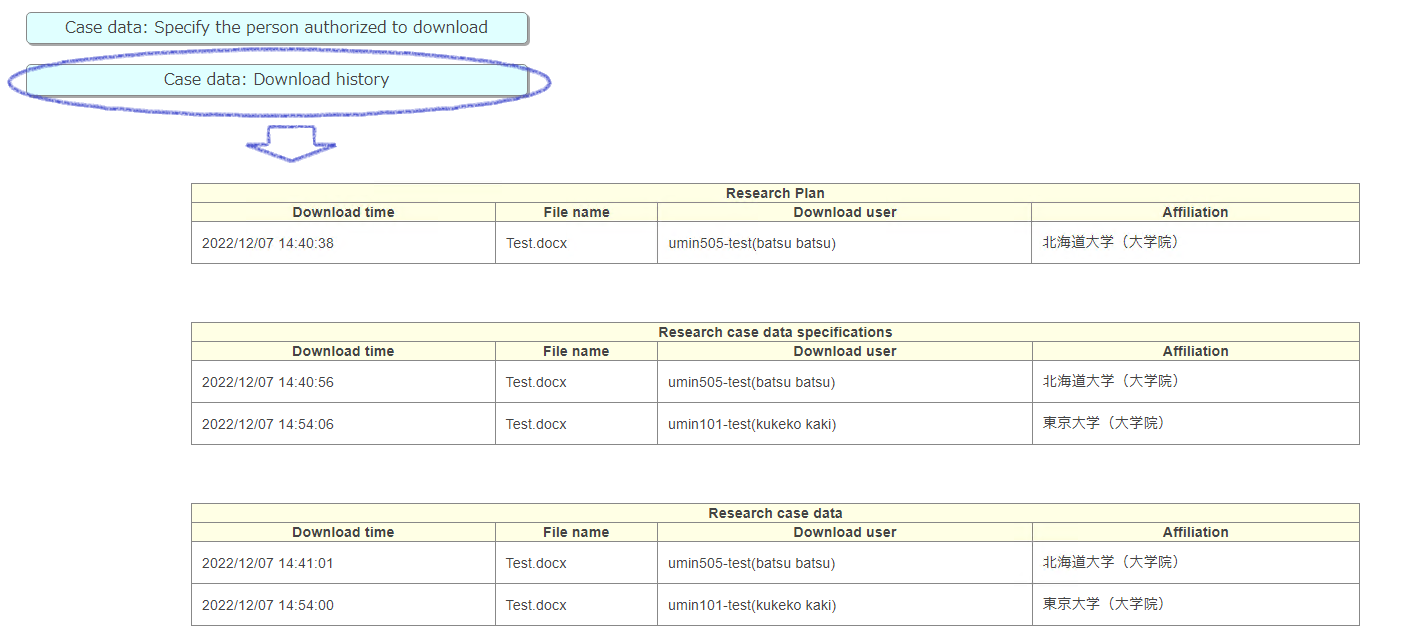
Case data: Download history
You can check the download date and downloader on the transition screen.
This manual describes procedures for storing trial data registered in other clinical trials registries in the UMIN-ICDS system. For data registered in clinical trials with UMIN-CTR, please refer to "01.Storage of clinical trial data registered in UMIN-CTR"